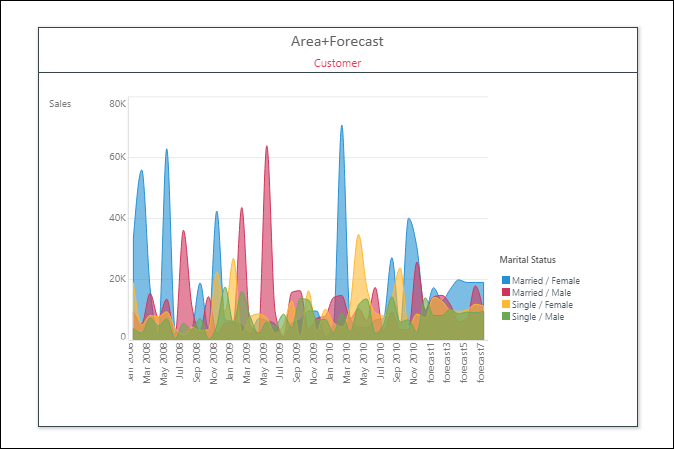Content captions display a content item's title, and the breadcrumbs are displayed under the title. Customize content captions and their appearance by clicking Caption Settings from the context menu.
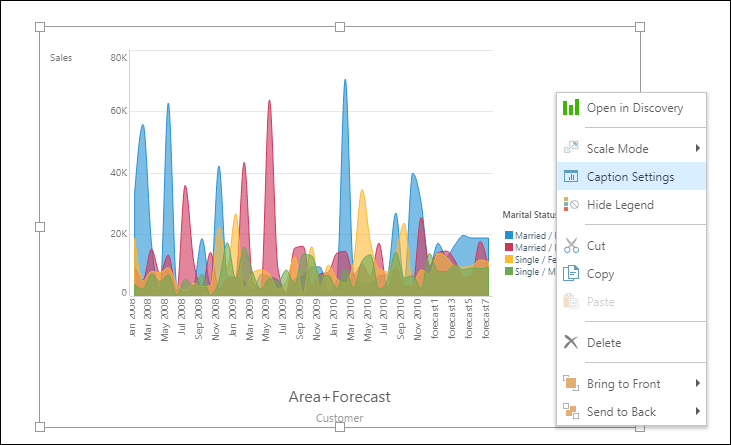
In the Caption Settings dialog, select the general preferences. Then position the title, add a separator if required, change the title font, and change the title under Custom Title. Finally, adjust the breadcrumbs font.
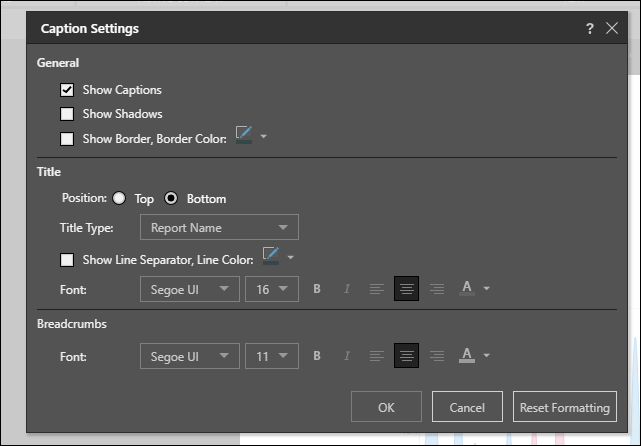
General
Show Captions: show or hide captions for the given content item. When captions are disabled, the content item's hierarchies, measures, and breadcrumbs will be displayed in the top left corner of the visual (red highlight below).
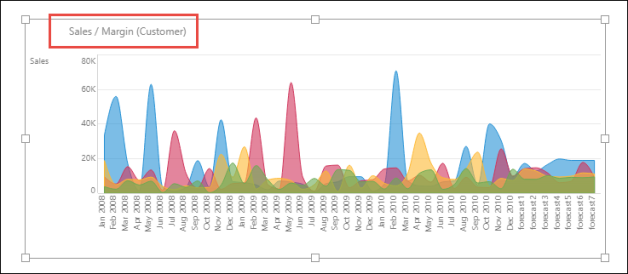
Show Shadows: show or hide shadows around the given content item.
Show Border, Border Color: show or hide a border around the given content item - choose the border color.
Title
Position: show the captions at the top or bottom of the content item.
Title Type:
- Auto: generate an auto-title based on the content item's hierarchies and measures.
- Report Name: assign the report name (the name the item was saved as) as the title.
- Custom: enter a custom title.
Show Line Separator, Line Color: show or hide a line separator between the caption and the visual. Choose a color.
Font: customize the font, alignment, and color of the title.
Breadcrumbs
Font: customize the font, alignment, and color of the breadcrumbs (appears in red below).